- Web templates
- E-commerce Templates
- CMS & Blog Templates
- Facebook Templates
- Website Builders
Cherry Framework 4. How to manage slider options
October 13, 2015
This tutorial will show you how to manage Slider options of MotoPress slider in CherryFramework 4 templates.
Cherry Framework 4. How to manage slider options
-
To make sure we will work on the correct slider, we need to check which slider from MotoPress slider is used for the page.
Log into WordPress admin panel, we’re checking the slider on the front page, so just click on Edit your front page:
Or from the front end of the page, on the top, you will see Edit Page, just click it to get directly to the page editor:
You will see the shortcode for this slider from the page editor:
-
Go to MotoPress Slider:
You can see the code of the slider here. Click on Settings from this slider:
You will see 3 tabs with the setting to edit.
-
Slider Settings: with some basic setting for title, alias, shortcode, width, height and Slideshow delay:
-
Controls: to select what elements on the slider should be shown up at the front end such as arrows, thumbnails, timer, counter, etc.:
-
Appearance: You can set the custom css for the slider, or use the default css from the template:
-
Refresh the page to check the result.
Feel free to check the detailed video tutorial below:




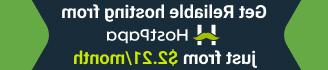




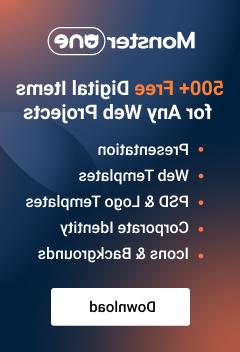




.jpg)








