- Web templates
- E-commerce Templates
- CMS & Blog Templates
- Facebook Templates
- Website Builders
WordPress Blogging themes. How to add multiple markers to the Google map
March 1, 2017
We are glad to present you a new tutorial on how to add multiple markers to the Google map in WordPress Blogging themes.
In order to add multiple markers to the Google map, you should perform the following steps:
Log into the WordPress admin panel with your login credentials.
Navigate to Pages -> All pages.
Locate the Contact us page.

Scroll down in order to find the Map module.
Click on Module settings icon on the top right corner.

Then click Add new pin.

Add title and needed address for your new map.

Save the changes.
Now you know how to add multiple markers to the Google map in WordPress Blogging themes.
Feel free to check the detailed video tutorial below:
WordPress Blogging themes. How to add multiple markers to the Google mapAlso, don’t forget to take a look at our premium WordPress themes.




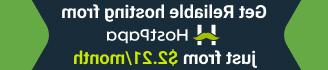




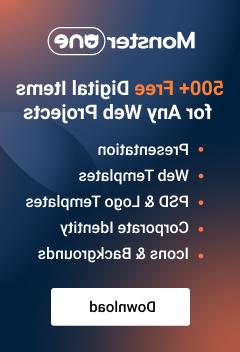




.jpg)
